HP LaserJet Enterprise, HP PageWide Enterprise - Configure the HP toner-cartridge-protection supply settings using Web Jetadmin
HP LaserJet Enterprise, HP PageWide Enterprise - Configure the HP toner-cartridge-protection supply settings using Web Jetadmin
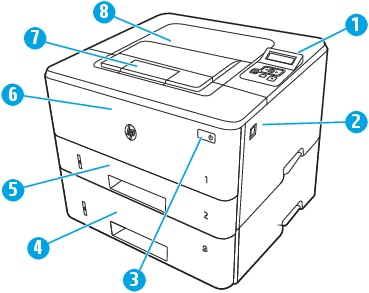
Use HP Cartridge Policy and Cartridge Protection to control which cartridges are installed in the printer and protect the cartridges that are installed from theft.
-
Cartridge Policy: This feature protects the printer from counterfeit toner cartridges by allowing only genuine HP cartridges to be used with the printer. Using genuine HP cartridges ensures the best possible print quality.
When someone installs a cartridge that is not a genuine HP cartridge, the printer control panel displays a message that the cartridge is unauthorized and it provides information explaining how to proceed.
-
Cartridge Protection: This feature permanently associates toner cartridges with a specific printer, or fleet of printers, so they cannot be used in other printers. Protecting cartridges protects your investment.
When this feature is enabled, if someone attempts to transfer a protected cartridge from the original printer into an unauthorized printer, that printer will not print with the protected cartridge. The printer control panel displays a message that the cartridge is protected, and it provides information explaining how to proceed.
CAUTION:After enabling cartridge protection for the printer, all subsequent toner cartridges installed in the printer are automatically and permanently protected. To avoid protecting a new cartridge, disable the feature before installing the new cartridge.
Turning the feature off does not turn off protection for cartridges that are currently installed.
Both features are off by default. Follow the instructions in the sections below to enable or disable them.
Enable the Cartridge Policy feature
Follow these steps to enable the Cartridge Policy feature:
-
Start Web Jetadmin.
-
In the Device Management pane, select the printers (or printer group) to configure.
-
In the bottom navigation pane, select Config, and then select Supplies.
-
In the Cartridge Policy section, select Authorized HP.
-
Click Apply.
Disable the Cartridge Policy feature
Follow these steps to disable the Cartridge Policy feature:
-
Start Web Jetadmin.
-
In the Device Management pane, select the printers (or printer group) to configure.
-
In the bottom navigation pane, select Config, and then select Supplies.
-
In the Cartridge Policy section, select Off.
-
Click Apply.
Enable the Cartridge Protection feature
Follow these steps to enable the Cartridge Protection feature:
-
Start Web Jetadmin.
-
In the Device Management pane, select the printers (or printer group) to configure.
-
In the bottom navigation pane, select Config, and then select Supplies.
-
In the Cartridge Protection section, select one of the following options:
-
Protect Cartridges by allowing the installed cartridges to be used in this device - This option associates cartridges with a single printer.
-
Protect Cartridges by allowing the installed cartridges to be used in all devices with the same fleet ID - This option enables cartridges in any printer within a fleet of printers
NOTE:When this option is selected, a Cartridge Protection Warning displays.
Select OK to continue, and then enter and confirm the Fleet ID password.
CAUTION:After enabling cartridge protection for the printer, all subsequent toner cartridges installed in the printer are automatically and permanently protected. To avoid protecting a new cartridge, disable the feature before installing the new cartridge.
Turning the feature off does not turn off protection for cartridges that are currently installed.
-
-
Click Apply.
Disable the Cartridge Protection feature
Follow these steps to disable the Cartridge Protection feature:
-
Start Web Jetadmin.
-
In the Device Management pane, select the printers (or printer group) to configure.
-
In the bottom navigation pane, select Config, and then select Supplies.
-
In the Cartridge Protection section, select Off.
-
Click Apply.
https://support.hp.com/
Comments
Post a Comment