HP LaserJet Pro M304, M305, M404, M405 - Printer views
HP LaserJet Pro M304, M305, M404, M405 - Printer views
Identify parts on the printer and buttons on the control panel.
Printer front view
Identify the parts on the front of the printer.
Printer front view
Figure : Printer front view
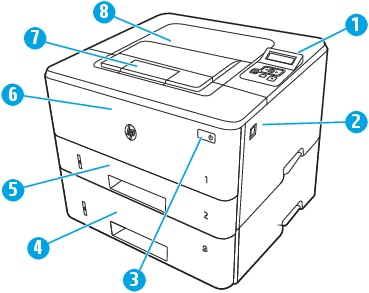
-
2-line backlit control panel
-
Front door release button (access to the toner cartridge)
-
Power on/off button
-
Tray 3 (optional)
-
Tray 2
-
Tray 1
-
Output bin extension
-
Output bin
Printer back view
Identify the parts on the back of the printer.
Printer rear view
Figure : Printer rear view
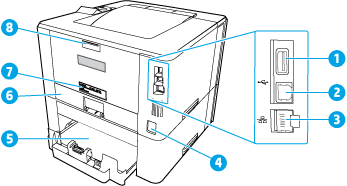
-
USB port (for job storage and private printing)This port might be covered.
-
USB interface port
-
Ethernet port (network models only)
-
Power connection
-
Tray 3 (optional)Tray 3 extends when legal-size or A4-size paper is loaded.
-
Dust cover for Tray 2Dust cover flips up when legal-size or A4-size paper is loaded.
-
Serial number and product number label
-
Rear door (access for clearing jams)
Control panel view
Identify the buttons and lights on the printer control panel.
Printer control panel
Figure : Printer control panel

|
Number
|
Item
|
Description
|
|
1
|
Control panel display
|
This screen displays menus and printer information.
|
|
2
|
Attention light (amber)
|
This light blinks when the printer requires user attention.
|
|
3
|
Ready light (green)
|
This light is on when the printer is ready to print. It blinks when the printer is receiving print data.
|
|
4
|
Left arrow button
 |
Use this button to navigate through the menus or to decrease a value that appears on the display.
|
|
5
|
Back arrow button
 |
Use this button for the following actions:
|
|
6
|
Wireless button
 NOTE: |
Use this button to access the wireless menu.
|
|
7
|
Right arrow button
 |
Use this button to navigate through the menus or to increase a value that appears on the display.
|
|
8
|
OK button
|
Press the OK button for the following actions:
|
|
9
|
Cancel button
 |
Press this button to cancel a print job or to exit the control panel menus.
|
https://support.hp.com/
Comments
Post a Comment