HP LaserJet Pro M404-M405, MFP M428-M429, M454, MFP M479 - Use the Control Panel Lock setting to lock menus in the HP Embedded Web Server
HP LaserJet Pro M404-M405, MFP M428-M429, M454, MFP M479 - Use the Control Panel Lock setting to lock menus in the HP Embedded Web Server
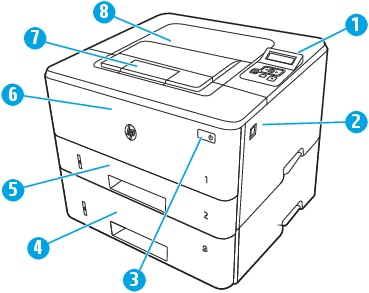
Overview
Review the printer menu items locked by an administrator when the Control Panel Lock feature is enabled in the HP Embedded Web Server (EWS).
Control Panel Lock
The Control Panel Lock feature in the HP EWS is for administrators to enable or disable specific menus on the printer control panel. When this setting is enabled, the printer menus are locked and prevents unauthorized users to access and modify the settings for these menus.
NOTE:The Control Panel Lock setting is disabled by default.
Configure the Control Panel Lock
Use the HP EWS to configure the Control Panel Lock setting.
Step one: Open the HP Embedded Web Server (EWS) from a web browser
NOTE:To set up this feature in the HP EWS, make sure to enable JavaScript in your Web browser.
-
Locate the printer's IP address on the printer control panel.
-
Touchscreen control panelFrom the Home screen on the printer control panel, touch the Wireless icon
 or the Ethernet icon
or the Ethernet icon  to view the printer's IP address or host name.
to view the printer's IP address or host name. -
2-line LCD control panel
-
On the printer control panel, press the OK button to display the Home screen.
-
Use the arrow buttons and the OK button to navigate to and open the following menus:
-
Setup
-
Network Setup
-
General Settings
-
-
On the General Settings menu, select Show the IP Address, and then select Yes to display the printer's IP address or host name.
-
-
-
Open a Web browser, and in the address line, type the IP address or host name of the printer exactly as it displays on the control panel. Press the Enter key on the computer keyboard. The EWS opens.Figure : Example of an IP address in a browser window

NOTE:
If a message displays in the web browser indicating that the website might not be safe, select the option to continue to the website. Accessing this website will not harm the computer.
Step two: Enable the Control Panel Lock setting
-
On the top navigation tab, click the Settings tab.
-
In the left navigation pane, click the Security menu, and then select the Administrator Settings menu.
-
Under the Printer Features section, click the plus icon (+) to expand the Printer Settings option.
-
Select the Control Panel Lock check box to enable this setting.
NOTE:
To disable the lock menu feature, clear the Control Panel Lock check box. -
Click the Apply button to save the setting.Figure : Enable the Control Panel Lock in the HP EWS
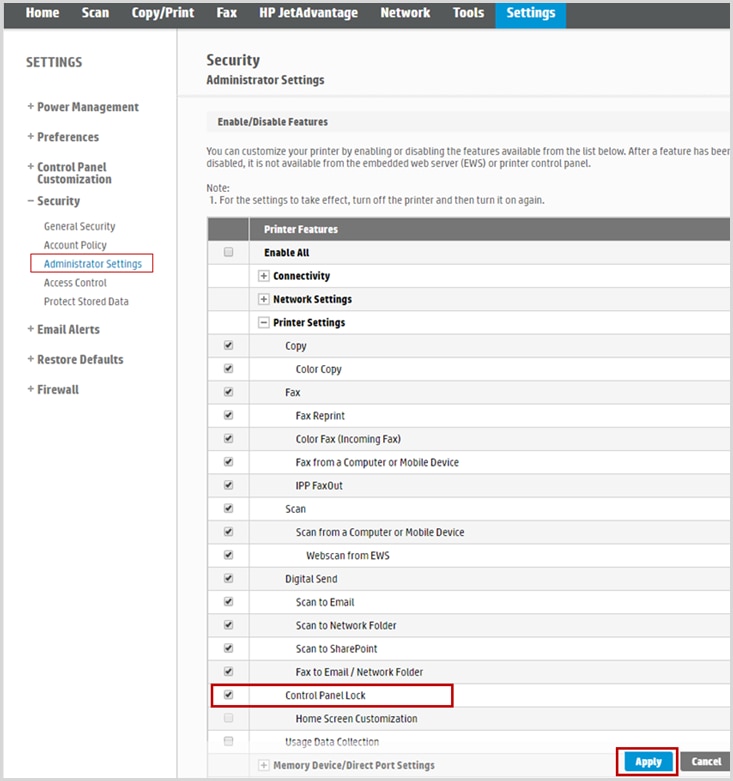
Locked menu settings on the control panel
When the Control Panel Lock feature is enabled, the menus on the printer control panel will display "LOCKED". If the top level or main menus are locked, the sub menus are automatically locked.
NOTE:The menus locked in a color Touchscreen control panel and 2-line LCD control panel will differ when using the Control Panel Lock feature.
Main menu in a 2-line LCD control panel
Setup menus locked in a 2-line LCD control panel
Review the Setting menus and options LOCKED on a 2-line LCD control panel.
Setup menus
Preferences
Enable the lock feature on the Preferences menu options to prevent changes to the product configuration defaults such as language, country/region, and store or send usage information.
NOTE:The Language and Country/Region features will vary depending on the Country/Region.
|
Preferences Feature
|
Menu options
|
|
Language (LOCKED)
|
|
|
Country/Region (LOCKED)
|
|
|
Store Usage Info (LOCKED)
|
|
|
Send Usage Info (LOCKED)
|
|
Quiet Mode
The Quiet Mode feature reduces the noise during printing. When set to "On", the printer prints at a slower speed.
NOTE:The Quiet Mode setting is only available on a monochrome printer.
|
Setting
|
Feature
|
Quiet Mode menu option
|
|
Quiet Mode (LOCKED)
|
Quiet Mode
|
Off
|
Network Setup
Enable the lock feature to lock the network configuration settings in the Network Setup menu options.
|
Network Setup Feature
|
IP settings menu options
|
Sub menu options
|
|
Ethernet Settings (LOCKED)
|
IP Settings
|
|
|
Ethernet Settings (LOCKED)
|
Link Speed
|
|
|
Network Setup Feature
|
Wireless Settings menu options
|
Sub menu options
|
|
Wireless Settings
|
Wireless Status (LOCKED)
|
|
|
Wireless Settings
|
Print Start Guide
|
|
|
Wireless Settings
|
Wi-Fi Protected Setup (LOCKED)
|
|
|
Wireless Settings
|
Print Wireless Test Report
|
|
|
Wireless Settings
|
IP Settings (LOCKED)
|
|
|
Wireless Settings
|
5 GHz Band Frequency (LOCKED)
|
|
|
Network Setup Features
|
General Settings menu options
|
Sub menu options
|
|
General Settings (LOCKED)
|
Show the IP Address (LOCKED)
|
|
|
General Settings (LOCKED)
|
IPV6
|
|
|
Network Setup Features
|
Security menu options
|
Sub menu options
|
|
Security (LOCKED)
|
Disable/Enable Access Control List
|
|
|
Security (LOCKED)
|
Reset 802.1X Security
|
OK/Cancel
|
|
Network Setup Features
|
Network Setup menu options 1
|
|
Print the Network Configuration Page
|
|
|
Restore Network Settings (LOCKED)
|
OK/Cancel
|
Wi-Fi Direct
Enable the lock feature on the Wi-Fi Direct menu to prevent unauthorized users accessing any of the sub menu options.
NOTE:When the Wi-Fi Direct setting is locked, the menu options and sub menus are also locked.
|
Setting
|
Feature
|
|
Wi-Fi Direct (LOCKED)
|
WiFi Direct
|
Web Services Setup
Enable the lock feature on the Web Services Setup menu to prevent updates to a printer.
NOTE:When the Web Services Setup setting is locked, the menu options and sub menus are also locked for all the features of this setting.
|
Setting
|
Features
|
|
Web Services Setup (LOCKED)
|
|
Bluetooth Low Energy
The Bluetooth Low Energy (BLE) feature that enables faster and more reliable printer setups can be set to locked.
|
Setting
|
Bluetooth Low Energy menu option
|
|
Bluetooth Low Energy (LOCKED)
|
|
Tray Management
The Tray Management setting menu options can be locked to prevent modifications on the tray settings.
|
Tray Management Feature
|
Tray Management menu options
|
Sub menu options
|
|
Paper Out Action (LOCKED)
|
Auto Continue Timeout
|
|
|
Paper Out Action (LOCKED)
|
Auto Continue Action
|
|
|
Image Adjust (LOCKED)
|
Tray <1> Paper Type>, <Paper Size>
OR
Tray <2> Paper Type>, <Paper Size>
OR
Tray <3> Paper Type>, <Paper Size>
|
|
|
Paper Size/Type Prompt (LOCKED)
|
|
|
|
Alternative Letterhead Mode
|
||
|
Default Paper Size
|
|
|
|
Default Paper Type
|
|
Paper Setup
The Paper Setup menu options can be locked to prevent users from modifying the paper type and size settings.
|
Paper Setup Feature
|
Paper Setup menu options
|
Sub menu options
|
|
Tray 1 < Paper Type> <Paper Size>
or
Tray 2 < Paper Type> <Paper Size>
|
Paper Size (LOCKED)
|
|
|
Tray 1 < Paper Type> <Paper Size>
or
Tray 2 < Paper Type> <Paper Size>
|
Paper Type (LOCKED)
|
|
|
Setting Icon
|
Supply Settings
The Supply Settings menu options can be set to locked to prevent users from modifying the cartridge settings.
|
Supply Settings menu options
|
Sub menu options
|
|
Black Cartridge
|
|
|
Color Cartridge
|
|
|
Store Usage Data (LOCKED)
|
|
|
Cartridge Policy (LOCKED)
|
|
|
Cartridge Protection (LOCKED)
|
Power Management
Enable the lock feature to the Power Management setting menu options to prevent users from modifying the power consumption when the printer is set to an inactive mode.
NOTE:When the Power Management setting is locked, the menu options for this setting is also locked.
|
Setting
|
Power Management Feature
|
|
Power Management (LOCKED)
|
Sleep Delay (Min.)
|
|
Shut Down After Sleep
|
|
|
Disable Shutdown
|
Printer Maintenance
Enable the Printer Maintenance setting menu options to prevent users from updating the firmware or modify the backup and restore data.
NOTE:Depending on your printer, some of the features listed will only be available to a color or monochrome printer. See Printer Maintenance Footnotes.
|
Printer Maintenance Feature
|
Printer Maintenance menu options
|
Sub menu options
|
|
Color Calibration 1
|
Calibrate Now
|
|
|
Power-On Calibration
|
|
|
|
Calibration Timer
|
|
|
|
Print Quality Tools
|
|
|
|
Jam Recovery
|
|
|
|
Less Paper Curl
|
|
|
|
Override Size Errors 2
|
|
|
|
Troubleshooting
|
Event Logs
|
Event Details
|
|
Update Firmware (LOCKED)
|
||
|
Restore (LOCKED)
|
|
|
Footnotes
|
Description
|
|
1
|
"Color Calibration" is only for color printers.
|
|
2
|
"Override Size Errors" is only for monochrome printers.
|
Reports
The lock feature is not enabled on the Reports settings menu options.
|
Setting
|
Reports Feature
|
|
Reports
|
|
Security
Enable the lock feature on the Security setting menu options to prevent unauthorized users to access the security settings.
|
Setting
|
Feature
|
|
Security
|
Device Announcement Agent (LOCKED)
|
Settings menus locked in a touchscreen control panel
Review the Setting menus LOCKED on a Touchscreen control panel.
Main menus
Preferences
Enable the lock feature on the Preferences menu options to prevent changes to the product configuration defaults such as language, country/region, keyboard, screen brightness or volume, and store or send usage information.
NOTE:The Language and Country/Region features will vary depending on the Country/Region.
|
Preferences Feature
|
Sub menu option 1
|
|
Date and Time (LOCKED)
|
|
|
Language (LOCKED)
|
|
|
Country/Region (LOCKED)
|
|
|
Keyboard
|
|
|
Screen Brightness
|
(Use the slider to control the brightness of the screen.)
|
|
Sound Effects Volume (LOCKED)
|
|
|
Continuable Events (LOCKED)
|
|
|
Store Anonymous Usage Data (LOCKED)
|
On/Off Switch
|
|
Automatically Send Anonymous Data (LOCKED)
|
On/Off Switch
|
|
Send Technical and Usage Data (LOCKED)
|
Network Setup
Enable the lock feature to lock the network configuration settings on the Network Setup menu options.
|
Network Setup Feature
|
IP settings menu options
|
Sub menu options
|
|
Ethernet Settings
|
View Ethernet Details
|
|
|
Ethernet Settings
|
IP Settings (LOCKED)
|
|
|
Ethernet Settings
|
Link Speed (LOCKED)
|
|
|
Energy Efficient Ethernet 1
|
On/Off 2
|
|
Footnote number
|
Description
|
|
1
|
Energy Efficient Ethernet menu option is enabled when the Link Speed option is set to ‘Automatic
|
|
2
|
The default option for the Energy Efficient Ethernet menu option is "Off".
|
|
Network Setup Feature
|
Wireless Settings menu options
|
Sub menu options
|
|
Wireless Settings
|
Wireless Turn On/Off (LOCKED)
|
|
|
Wireless Settings
|
Print Start Guide
|
|
|
Wireless Setup Wizard (LOCKED)
|
||
|
Wireless Settings
|
Wi-Fi Protected Setup (LOCKED)
|
|
|
Wireless Settings
|
View Wireless Details
|
|
|
Wireless Settings
|
Print Wireless Test Report
|
|
|
Wireless Settings
|
IP Settings (LOCKED)
|
|
|
Wireless Settings
|
5 GHz Band Frequency (LOCKED)
|
|
Network Setup Features
|
General Settings menu options
|
Sub menu options
|
|
General Settings (LOCKED)
|
Proxy Settings
|
|
|
Host Name
|
||
|
Bonjour Name
|
||
|
General Settings (LOCKED)
|
IPV6 Turn On/Off (LOCKED)
|
|
|
Legacy Default IP (LOCKED)
|
|
|
Network Setup Features
|
Security menu options
|
Sub menu options
|
|
Security (LOCKED)
|
Disable Access Control List
|
|
|
Security (LOCKED)
|
Reset 802.1X Security
|
|
|
Network Setup Features
|
Network Setup menu options 1
|
|
Print Network Configuration
|
|
|
Restore Network Settings (LOCKED)
|
|
Wi-Fi Direct Settings
Enable the lock feature on the Wi-Fi Direct Settings menu to prevent unauthorized users accessing any of the sub menu options.
NOTE:When the Wi-Fi Direct Settings setting is locked, the menu options are also locked.
|
Setting
|
Feature
|
|
Wi-Fi Direct Settings (LOCKED)
|
WiFi Direct
|
|
Connection Method
|
Bluetooth Low Energy
The Bluetooth Low Energy (BLE) feature that enables faster and more reliable printer setups can be set to locked.
|
Setting
|
Bluetooth Low Energy menu option
|
|
Bluetooth Low Energy
|
On/Off (LOCKED)
|
Web Services Setup
Enable the lock feature on the Web Services Setup menu to prevent updates to a printer.
NOTE:When the Web Services Setup setting is locked, the menu options and sub menu options are also locked.
|
Setting
|
Features
|
|
Web Services Setup (LOCKED)
|
|
Fax Setup
NOTE:The Fax Setup setting is only available for the Touchscreen control panel printers.
|
Setting
|
Features
|
|
Fax Setup
|
|
|
Fax Setup features
|
Fax Setup menu options
|
Sub menu options
|
|
Preferences
|
Scan and Fax Method (LOCKED)
NOTE: |
|
|
Preferences
|
Auto Answer (LOCKED)
|
|
|
Preferences
|
Auto Redial (LOCKED)
|
|
|
Preferences
|
Automatic Reduction (LOCKED)
|
|
|
Preferences
|
2-Sided Fax Print
|
|
|
Preferences
|
Tray Selection (LOCKED)
|
|
|
Preferences
|
Stamping (LOCKED)
|
|
|
Preferences
|
Dialing Prefix
|
|
|
Preferences
|
Fax Header (LOCKED)
|
|
|
Preferences
|
Error Correction Model (LOCKED)
|
|
|
Preferences
|
Backup Fax Reception (LOCKED)
|
|
|
Preferences
|
HP Digital Fax (LOCKED)
|
|
|
Preferences
|
Fax Forwarding (LOCKED)
|
|
|
Preferences
|
Junk Fax Blocking
|
|
|
Preferences
|
Distinctive Ring (LOCKED)
|
|
|
Preferences
|
Rings to Answer (LOCKED)
|
|
|
Preferences
|
Volume
|
|
|
Preferences
|
Dial Type (LOCKED)
|
|
|
Preferences
|
Speed (LOCKED)
|
|
|
Preferences
|
Restore Settings (LOCKED)
|
|
|
Preferences
|
Confirm Fax (LOCKED)
|
|
|
Preferences
|
Billing Code (LOCKED)
|
|
|
Preferences
|
Restore Settings (LOCKED)
|
|
|
Tools
|
Run Fax Test
|
|
|
Tools
|
Clear Fax Logs/Memory (LOCKED)
|
|
|
Reports
|
Fax Confirmation Report
|
|
|
Reports
|
Fax Error Reports
|
|
|
Reports
|
Print Fax Reports
|
|
Tray Management
The Tray Management setting menu options can be locked to prevent modifications on the tray settings.
|
Tray Management Feature
|
Tray Management menu options
|
Sub menu options
|
|
Tray Assignment (LOCKED)
|
Copy
|
|
|
Tray Assignment (LOCKED)
|
Fax Printing
|
|
|
Tray Assignment (LOCKED)
|
USB Printing
|
|
|
Tray Assignment (LOCKED)
|
Default Paper Size
|
|
|
Tray Assignment(LOCKED)
|
Default Paper Type
|
|
|
Paper Out Action (LOCKED)
|
Auto Continue Timeout
|
|
|
Paper Out Action (LOCKED)
|
Auto Continue Action
|
|
|
Image Adjust (LOCKED)
|
Tray <1> Paper Type>, <Paper Size>
OR
Tray <2> Paper Type>, <Paper Size>
OR
Tray <3> Paper Type>, <Paper Size>
|
|
|
Paper Size/Type Prompt (LOCKED)
|
|
|
|
Alternative Letterhead Mode
|
Paper Setup
The Paper Setup menu options can be locked to prevent users from modifying the paper type and size settings.
|
Paper Setup Feature
|
Paper Setup menu options
|
Sub menu options
|
|
Tray 1 < Paper Type> <Paper Size>
or
Tray 2 < Paper Type> <Paper Size>
|
Paper Size (LOCKED)
|
|
|
Tray 1 < Paper Type> <Paper Size>
or
Tray 2 < Paper Type> <Paper Size>
|
Paper Type (LOCKED)
|
|
|
How to Load Paper
|
Animation
|
|
|
Setting Icon
|
Supply Settings
The Supply Settings menu options can be set to locked to prevent users from modifying the cartridge settings.
|
Supply Settings menu options
|
Sub menu options
|
|
Black Cartridge
|
|
|
Color Cartridge
|
|
|
Store Usage Data (LOCKED)
|
|
|
Cartridge Policy (LOCKED)
|
|
|
Cartridge Protection (LOCKED)
|
Printer Maintenance
Enable the Printer Maintenance setting menu options to prevent users from updating the firmware or modify the backup and restore data.
|
Printer Maintenance Feature
|
Printer Maintenance menu options
|
Sub menu options
|
|
Color Calibration
|
Calibrate Now
|
|
|
Power-On Calibration
|
|
|
|
Calibration Timer
|
|
|
|
Print Quality Tools
|
|
|
|
Jam Recovery
|
|
|
|
Less Paper Curl
|
|
|
|
Troubleshooting
|
Fax
|
Print Fax Trace
|
|
Troubleshooting
|
Event Logs
|
Event Details
|
|
Update the Printer (LOCKED)
|
||
|
Restore (LOCKED)
|
|
Print Settings
The Print Settings menu settings are not set to locked.
|
Print Settings Features
|
Menu options
|
|
Personality
|
|
|
Copies
|
|
|
Duplex
|
|
|
PCL Settings
|
|
|
Print PS Error
|
Power Management
Enable the lock feature to the Power Management setting menu options to prevent users from modifying the power consumption when the printer is set to an inactive mode.
NOTE:When the Power Management setting is locked, the features and options for this setting is also locked.
|
Setting
|
Power Management Feature
|
|
Power Management (LOCKED)
|
Sleep Mode
|
|
Shut Down Mode
|
|
|
Delay Shutdown (When ports are active)
|
Reports
The lock feature is not enabled for the Reports settings menu options.
|
Setting
|
Reports Feature
|
|
Reports
|
|
Security
Enable the lock feature on the Security setting menu options to prevent unauthorized users to access the security settings.
|
Setting
|
Feature
|
|
Security
|
Device Announcement Agent (LOCKED)
|
Quick Forms
The lock feature is usually not enabled on the Quick Forms menu options and allows a user to select a form to print from this menu.
|
Setting
|
Quick Forms options
|
|
Quick Forms
|
|
https://support.hp.com/
Comments
Post a Comment